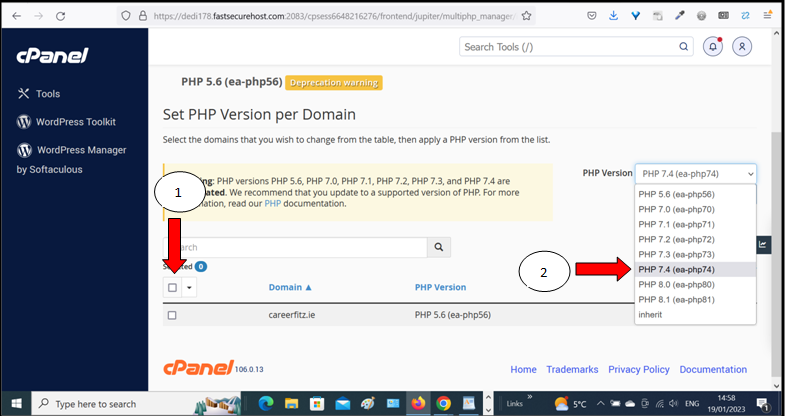
Have you ever found that your WordPress website requests that you upgrade your PHP version? If it does, it is very helpful to know how to view and/or modify your server’s PHP version. Updating your site’s PHP version is very important for the security of your website. When you upgrade the latest security patches will be implemented whenever a new PHP version is released. This article walks you through the steps to upgrading the PHP version in your website hosting account.
Instructions on Upgrading my PHP Version
Follow these instructions to check if your site will run on minimum PHP 7.4?
Login to your Control Panel ( https:///cpanel ) replace “” with your domain name.
Go to >> Software
Select >> MultiPHP Manager
Check what version of PHP your site is currently running and make a note.
Tick >> the check box next to your website to select it.
Select >> PHP Version ( drop down menu )
Select >> PHP 7.4 (ea-php74) ( minimum )
Go and Check your website!!
It is advisable to test your website after each upgrade to ensure it is functioning correctly.
If your website has become inoperable, it means that your site will not run on the minimum PHP 7.4 and you should revert to the previous PHP (noted) version and contact your web developer immediately.


